Enabling Access Control
Access control is enabled via the Engine screen in Omnipeek.
To enable Access Control:
1. Use Omnipeek to view the Home page.
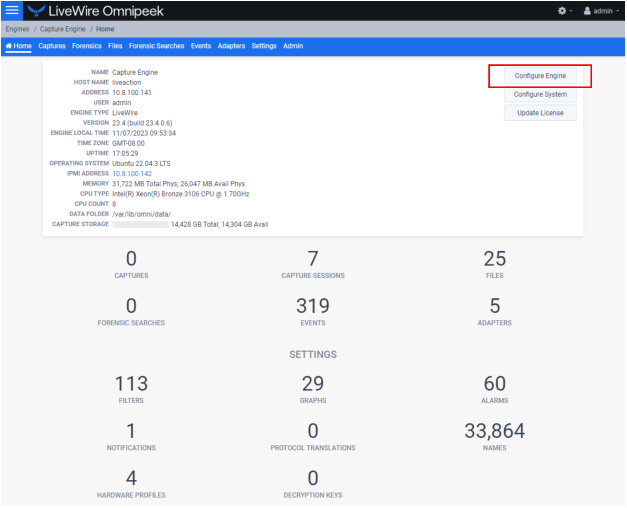
2. Click . The Engine page appears.
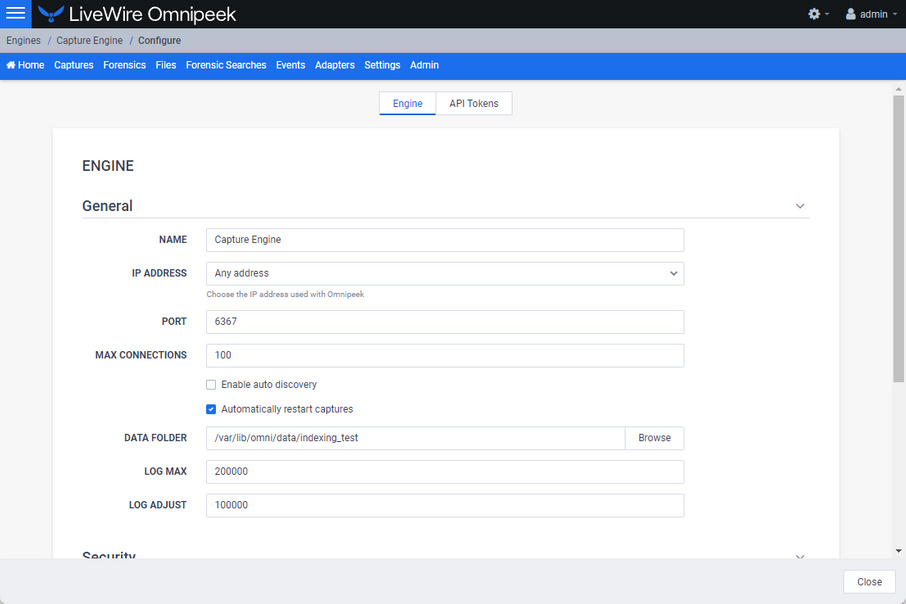
3. Scroll down to the Access Control settings.
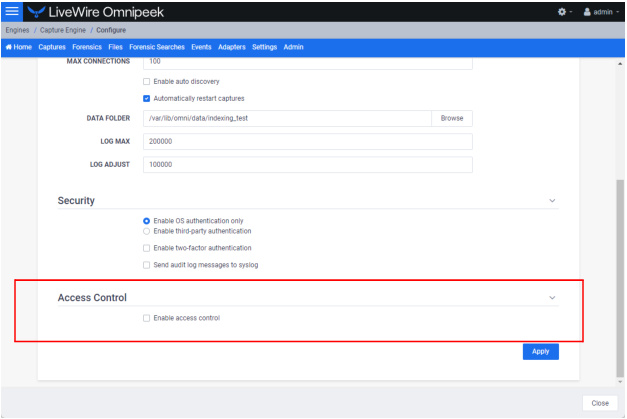
4. Select Enable access control to expand the access control settings.
NOTE: If Roles have not yet been enabled as shown below, you must manually convert access control to a roles-based approach by clicking when the button is displayed in the Access Control settings. Although you can choose to not manually opt-in to the role-based approach, it is advisable to switch to a roles-based approach in order to have the ability to assign ACL policies to multiple users simultaneously rather than having to assign them to each user individually. This is incredibly useful if you have a large number of users using LiveWire.
Additionally, a roles-based approach is required to use the data exclusion feature in LiveWire, which allows you to filter packet data to only analyze and reveal a filtered subset of the packet data in a forensic search, distributed forensic search, or MSA search. This filtering is accomplished by using a specific Capture Engine filter specified in an ACL role. Therefore, the data exclusion feature is restricted to ACL roles.
Additionally, a roles-based approach is required to use the data exclusion feature in LiveWire, which allows you to filter packet data to only analyze and reveal a filtered subset of the packet data in a forensic search, distributed forensic search, or MSA search. This filtering is accomplished by using a specific Capture Engine filter specified in an ACL role. Therefore, the data exclusion feature is restricted to ACL roles.
Non role-based access control settings:
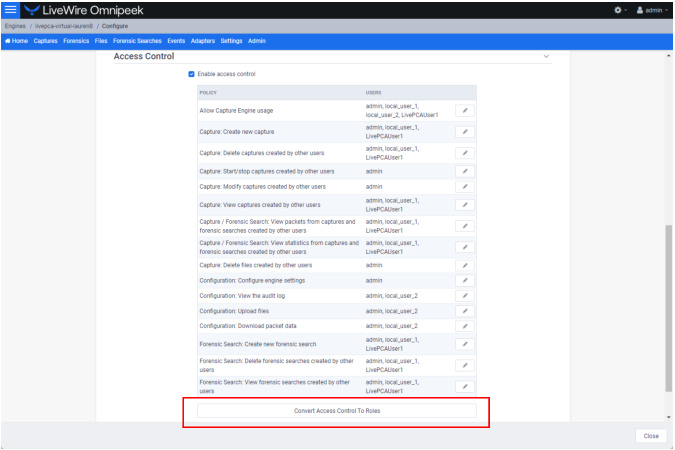
:
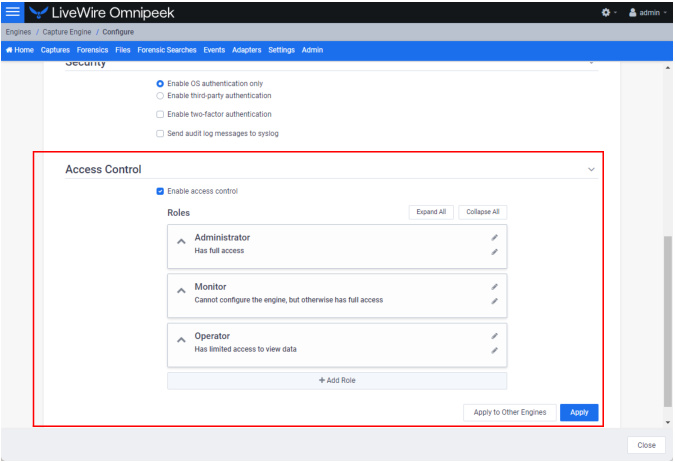
◦ Enable access control: Select this setting to enable access control.
◦ Expand All: Click to expand the settings displayed for each of the roles.
◦ Collapse All: Click to collapse the settings displayed for each of the roles.
◦ Roles: Displays the set of roles for LiveWire.
◦ Administrator: The default Administrator role is configured to provide full access to LiveWire to users or groups that have been assigned to this role.
◦ Monitor: The default Monitor role is configured so that users or groups assigned to this role cannot configure LiveWire, but otherwise have full access to LiveWire.
◦ Operator: The default Operator role is configured so that users assigned to this role have limited access to view data.
◦ Add Role: Click to add a new role to the list of roles. You will need to provide a unique name for the role.
Apply to Other Engines
◦ Apply to Other Engines: Click to open a wizard that allows you to send all of the current engine configurations (security, authentication, and access control settings) to multiple other engines. All of the other engines must be running the same engine version of the current engine.
Apply
◦ Apply: Click to apply all Access Control settings to LiveWire.